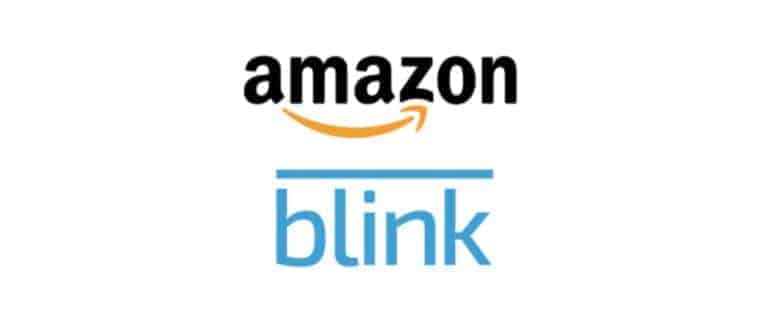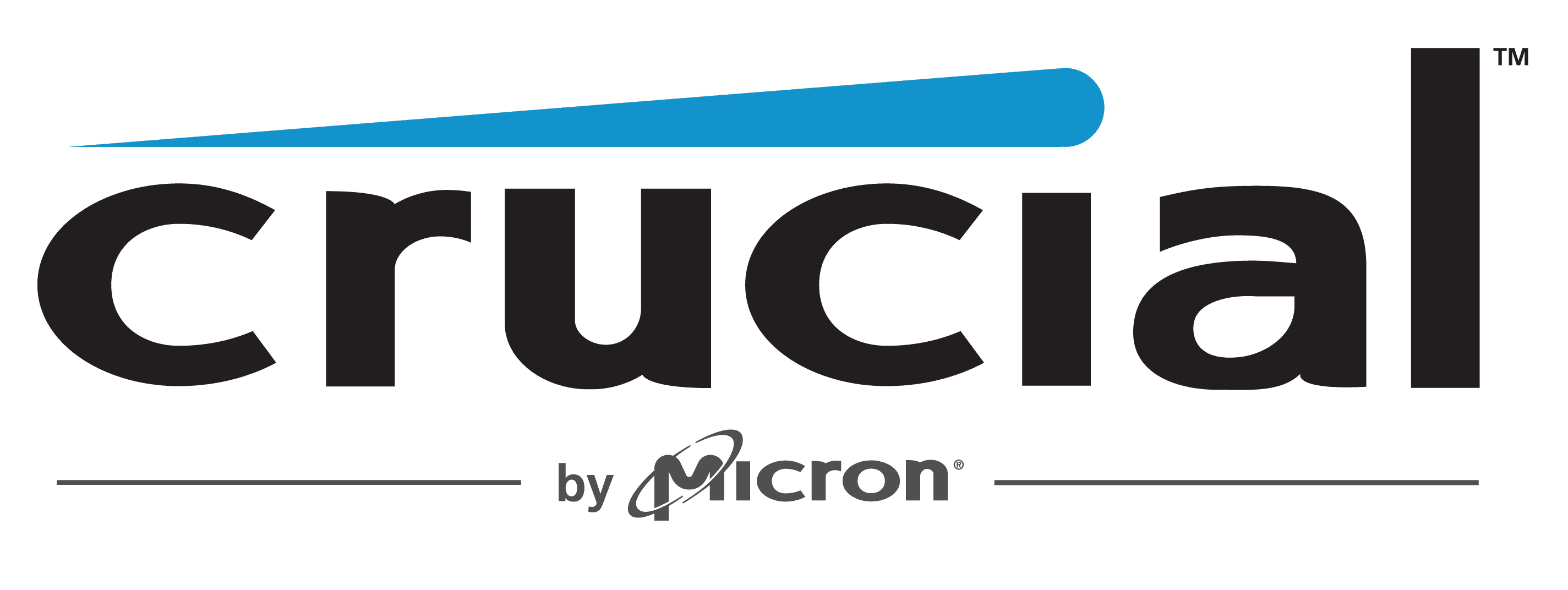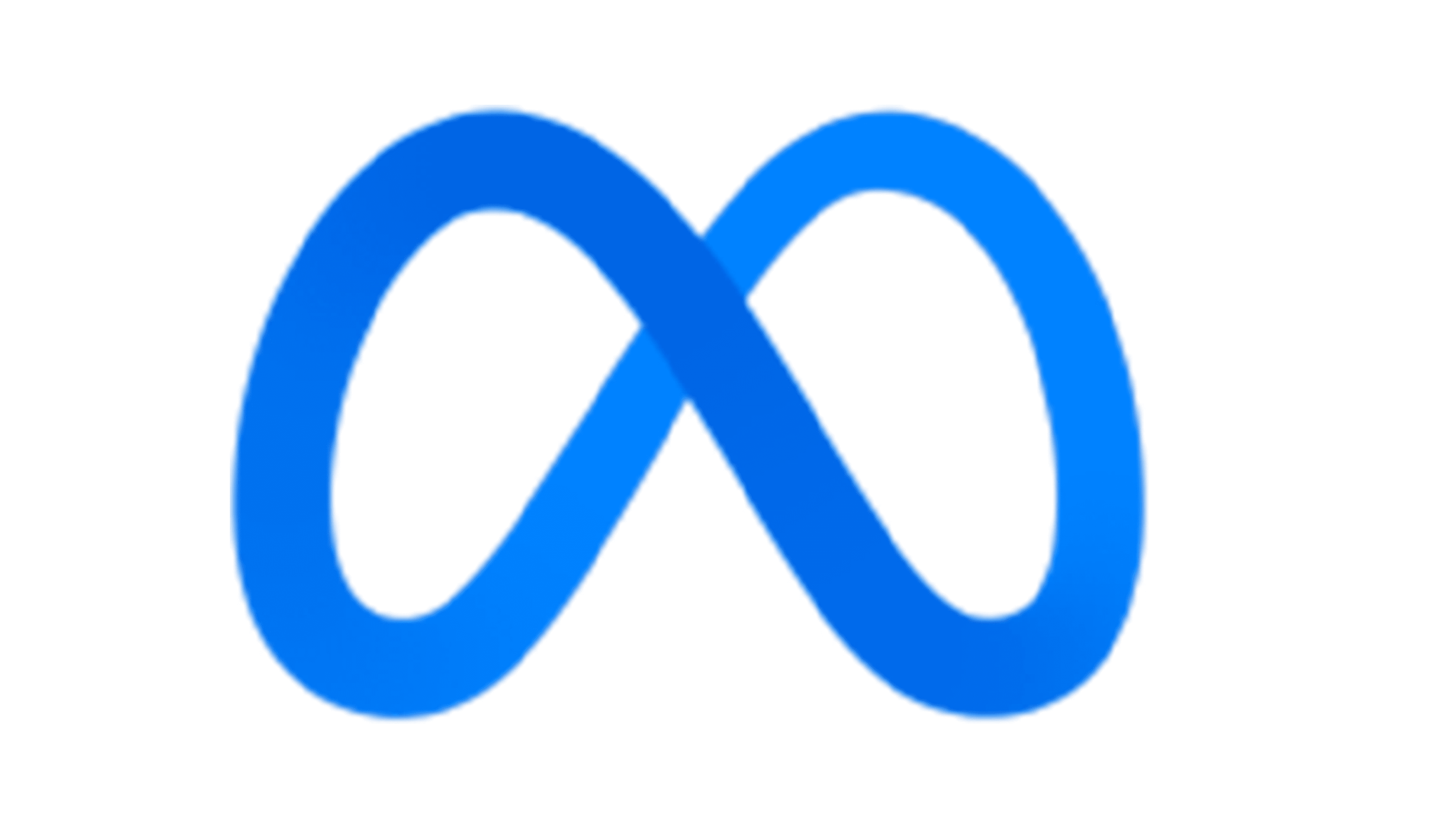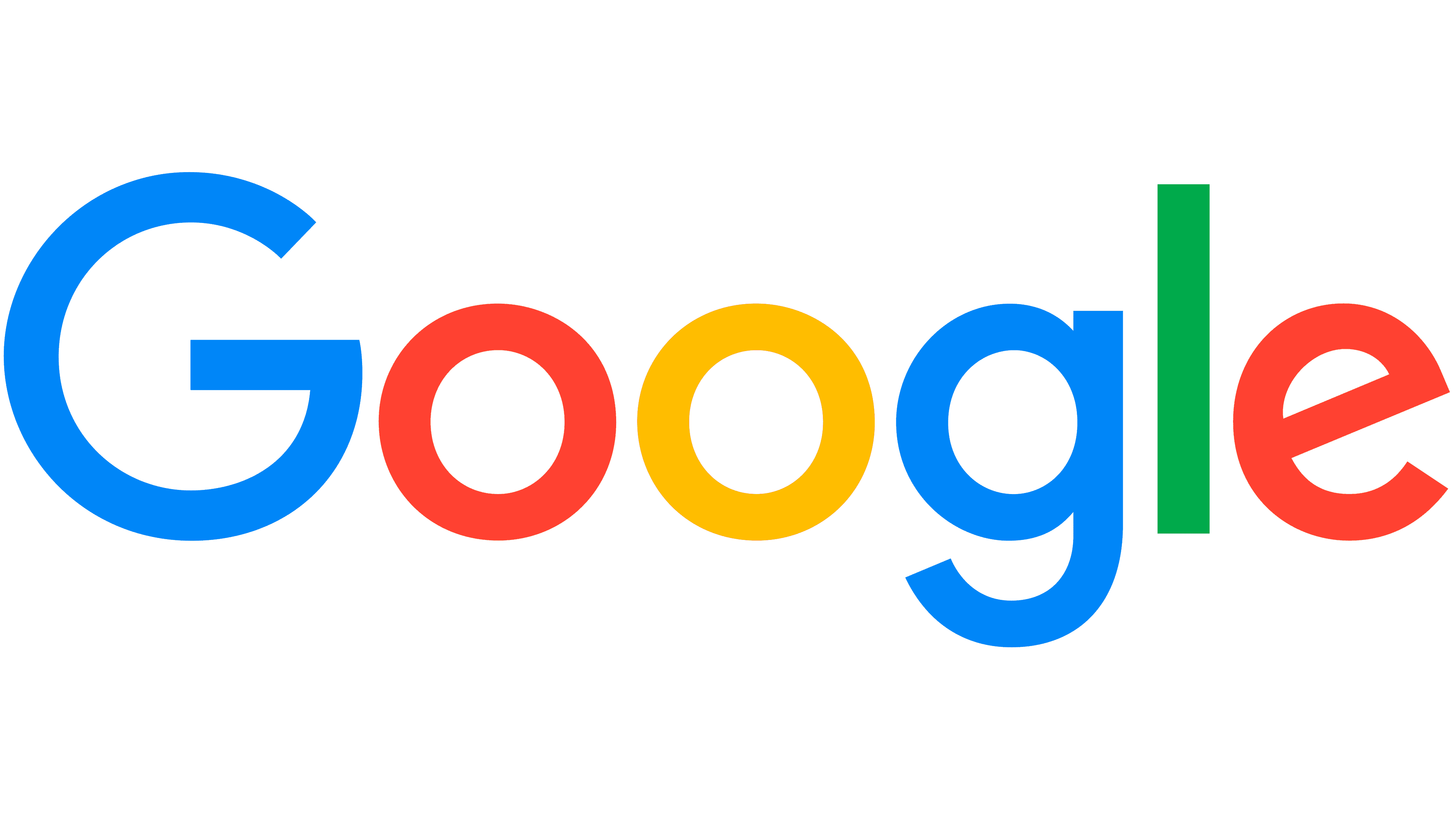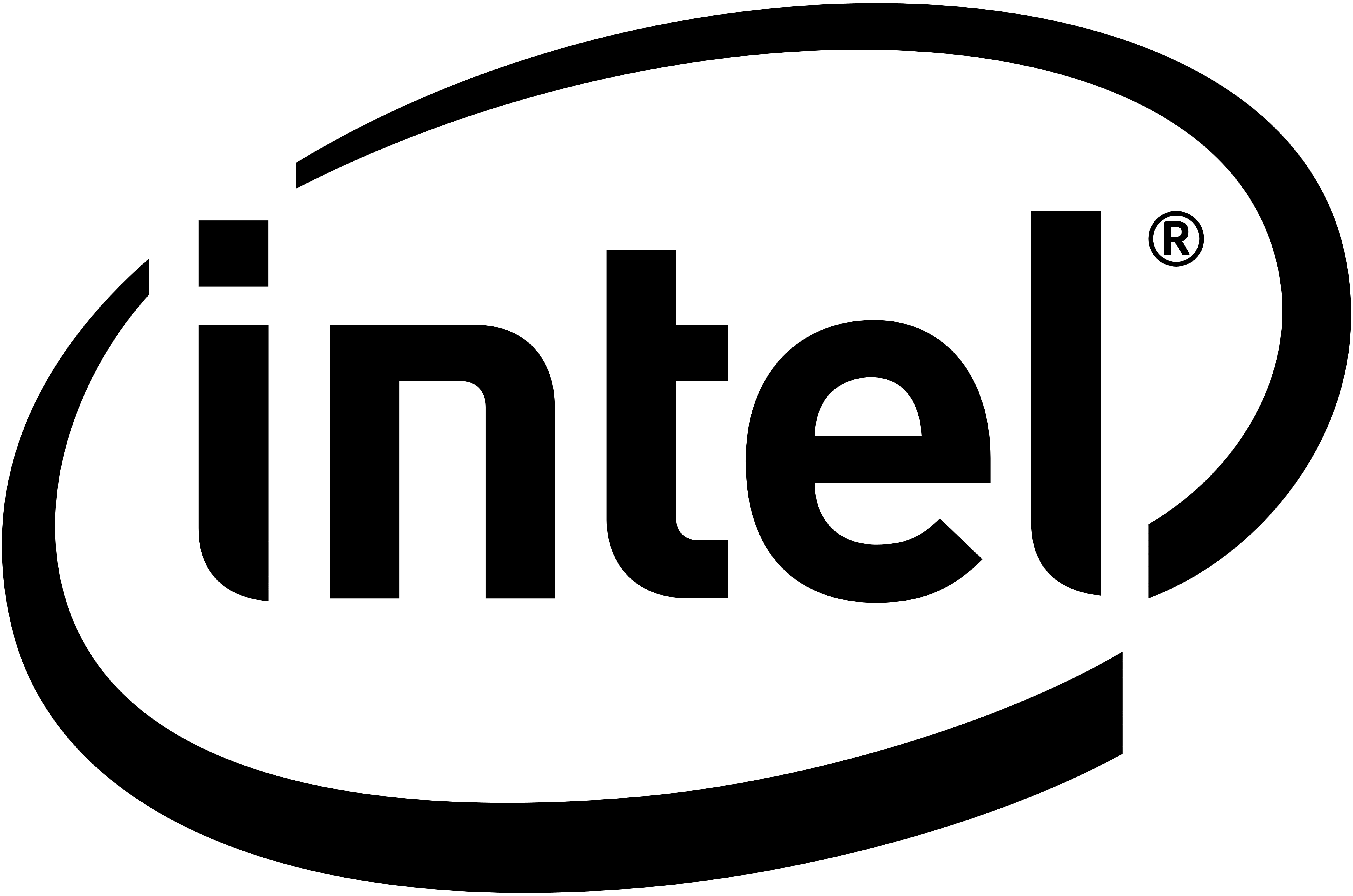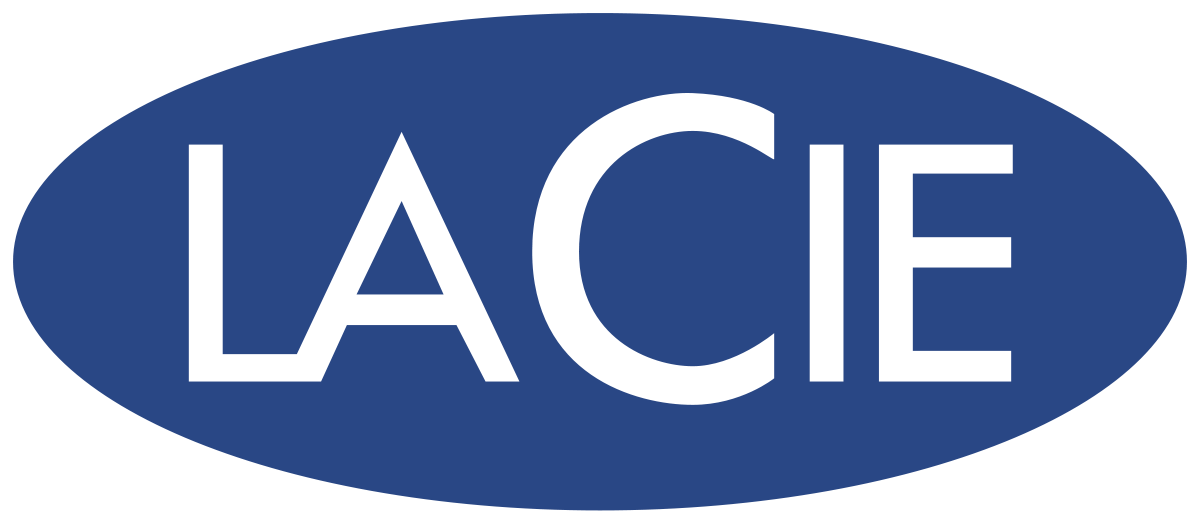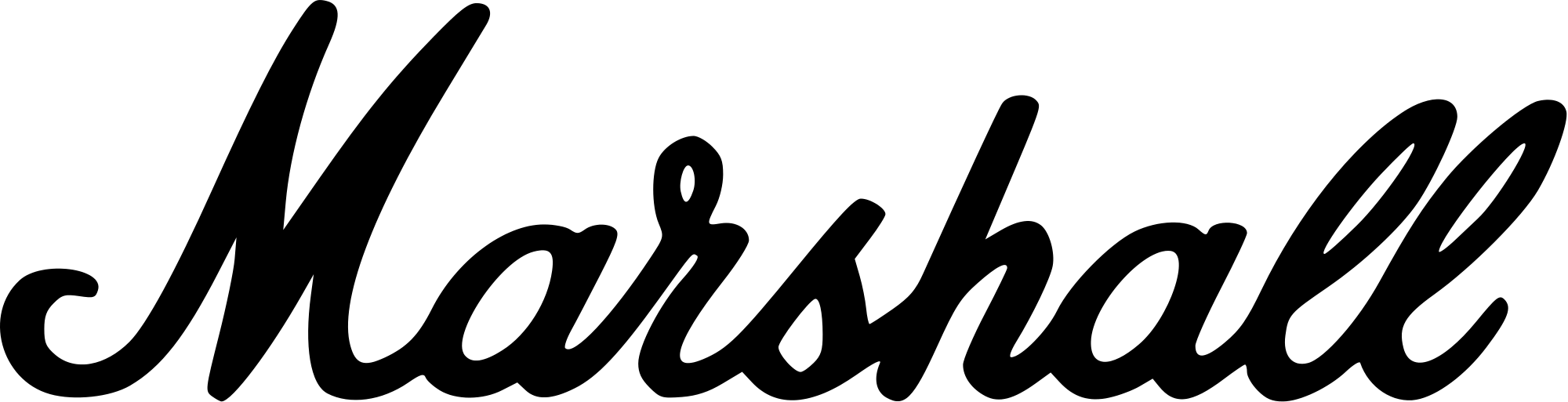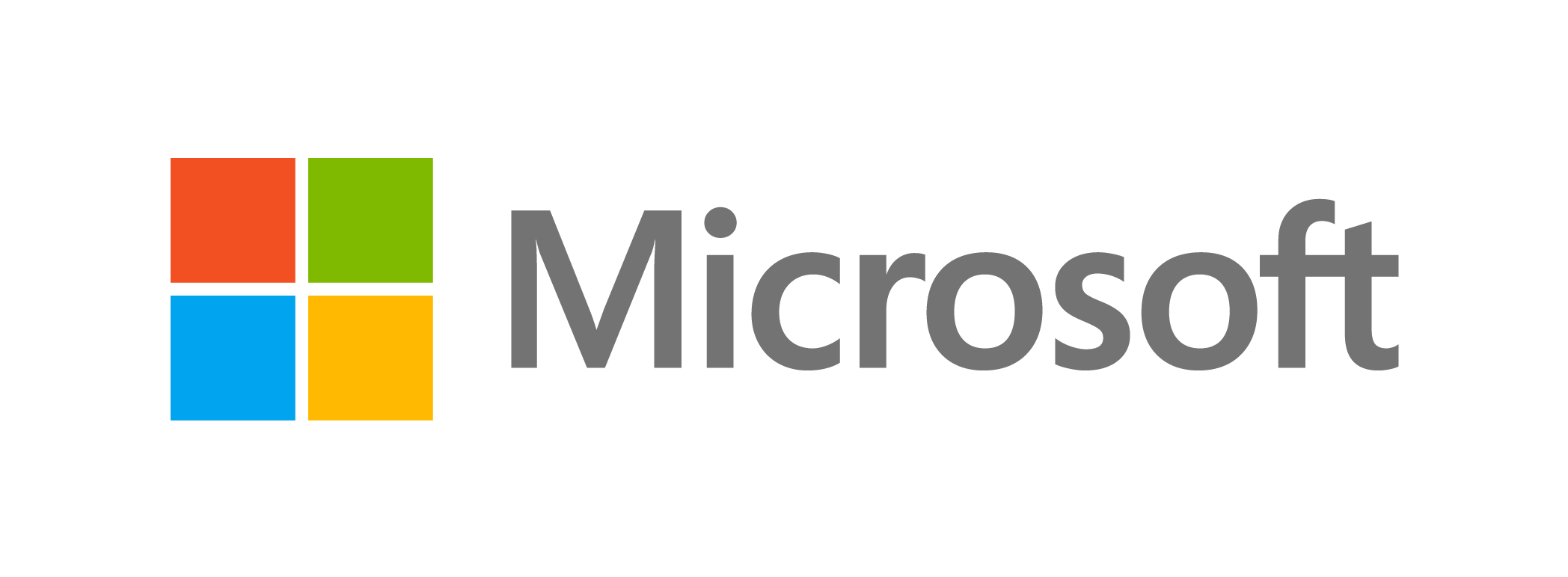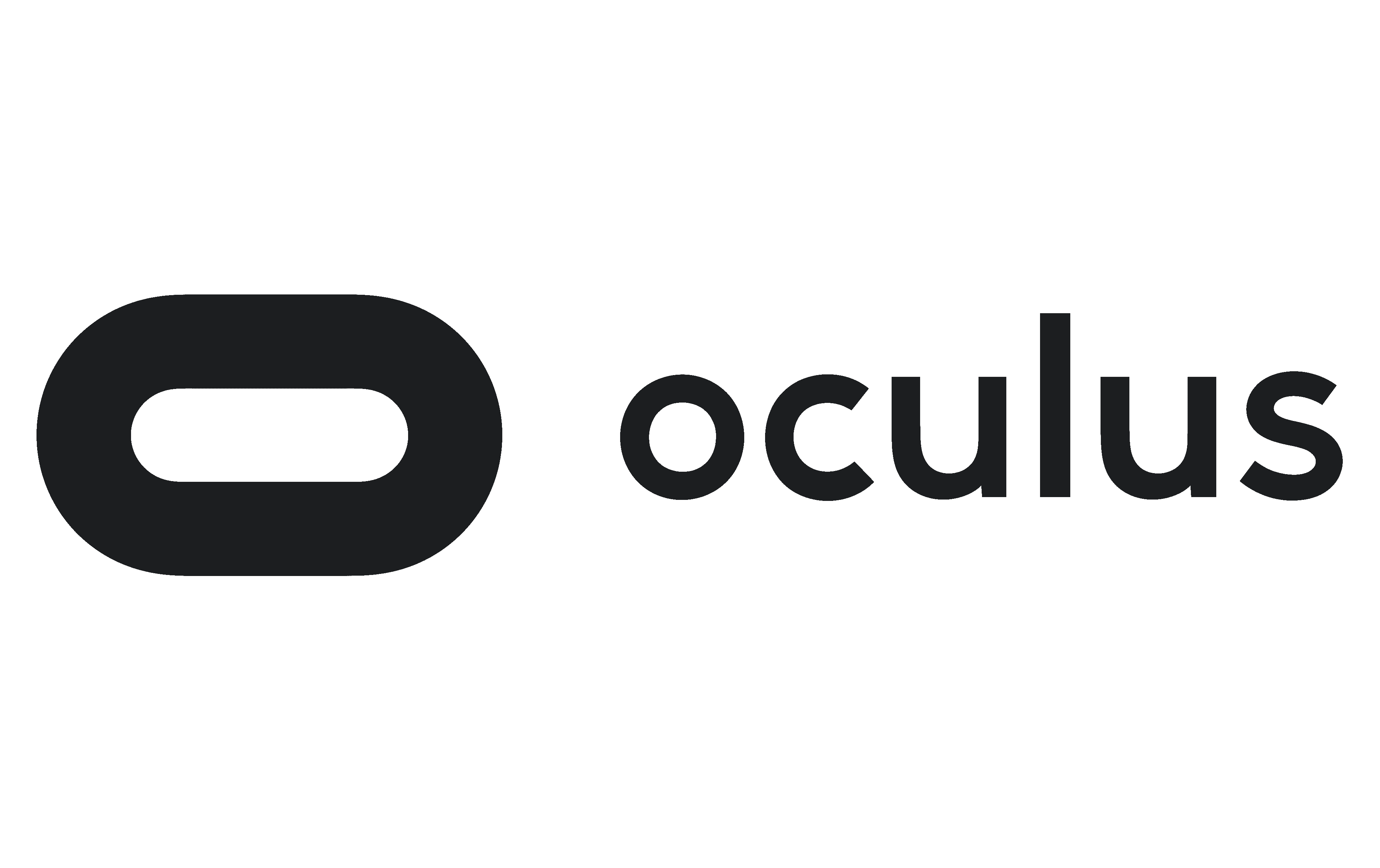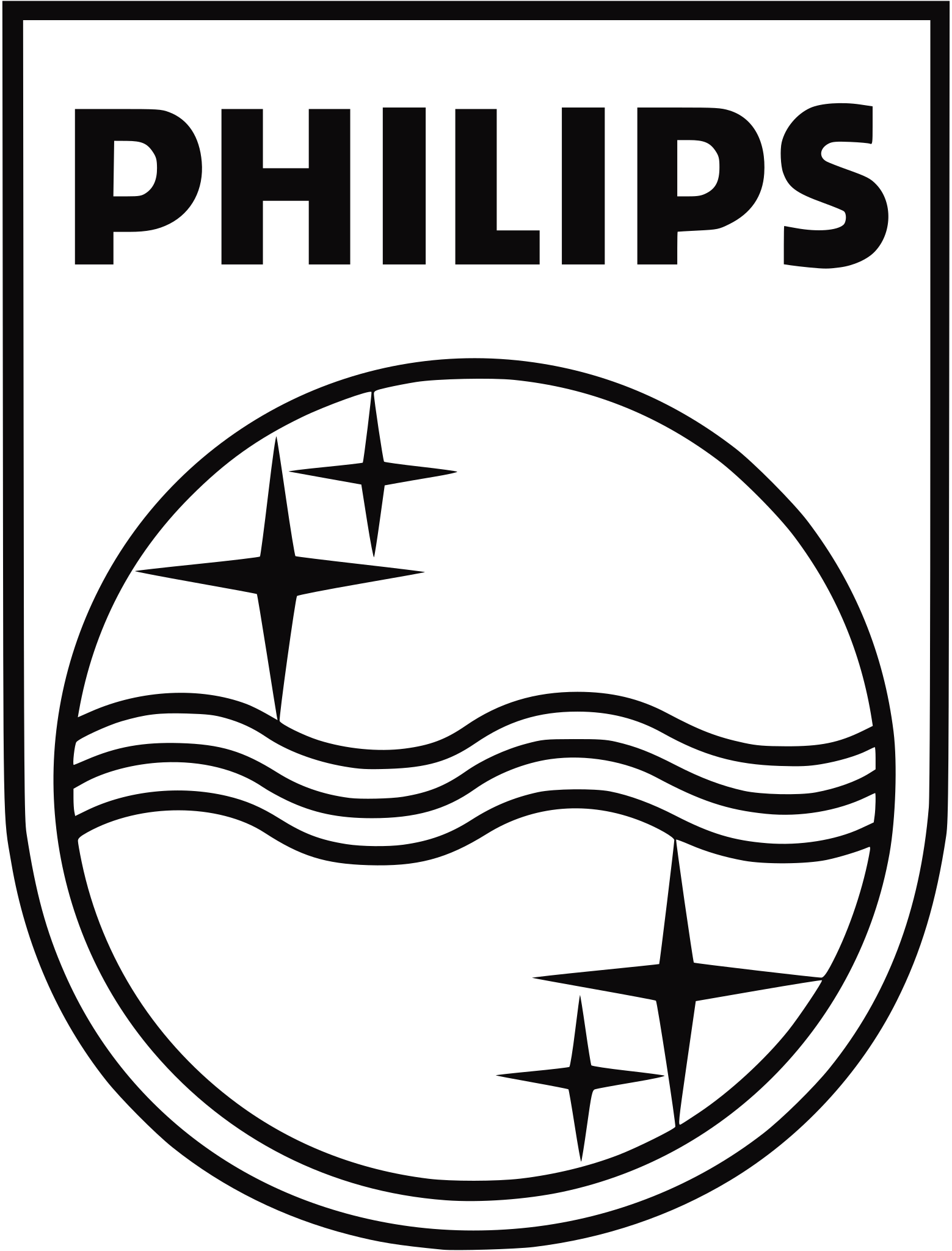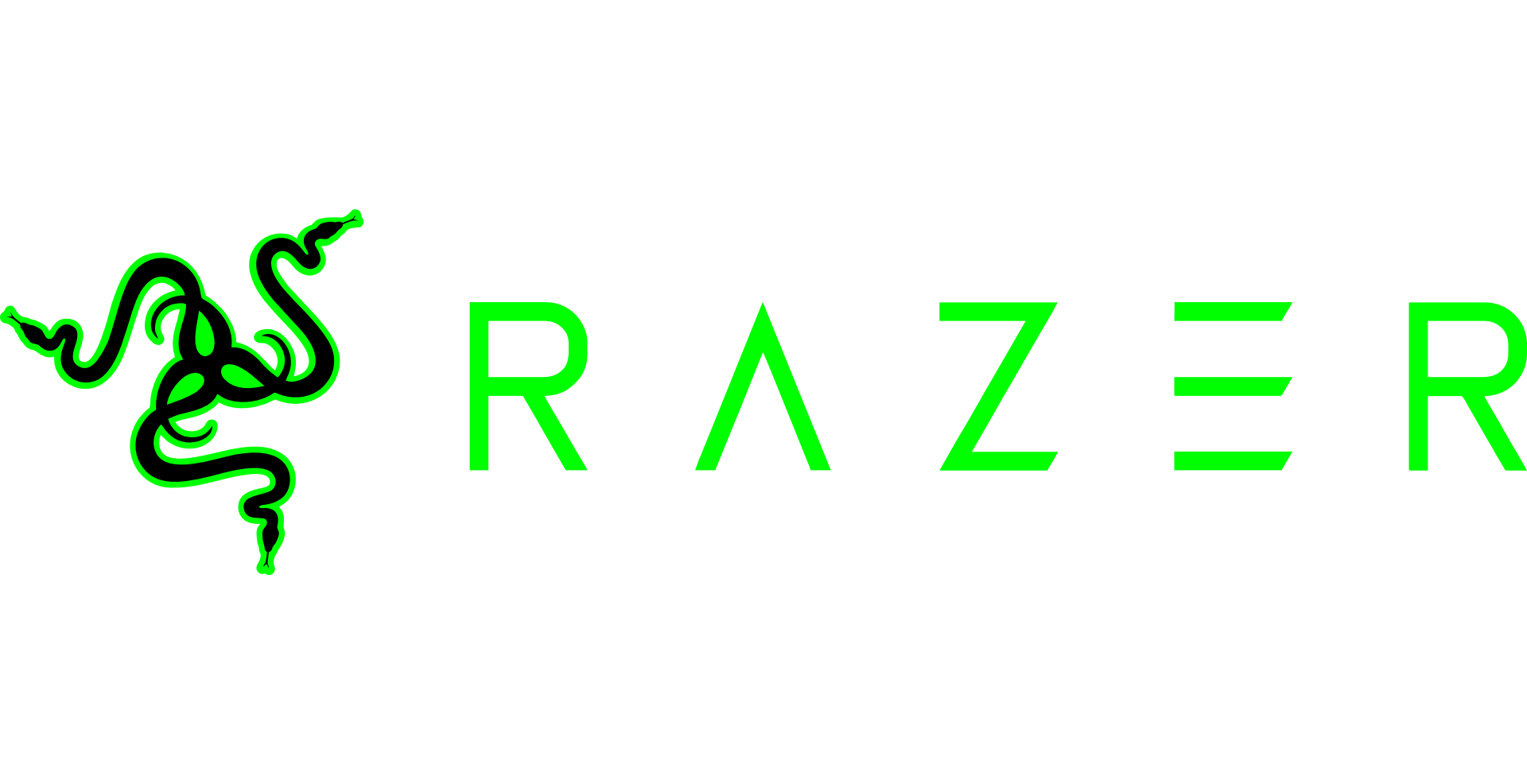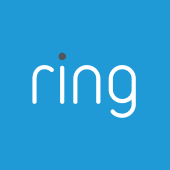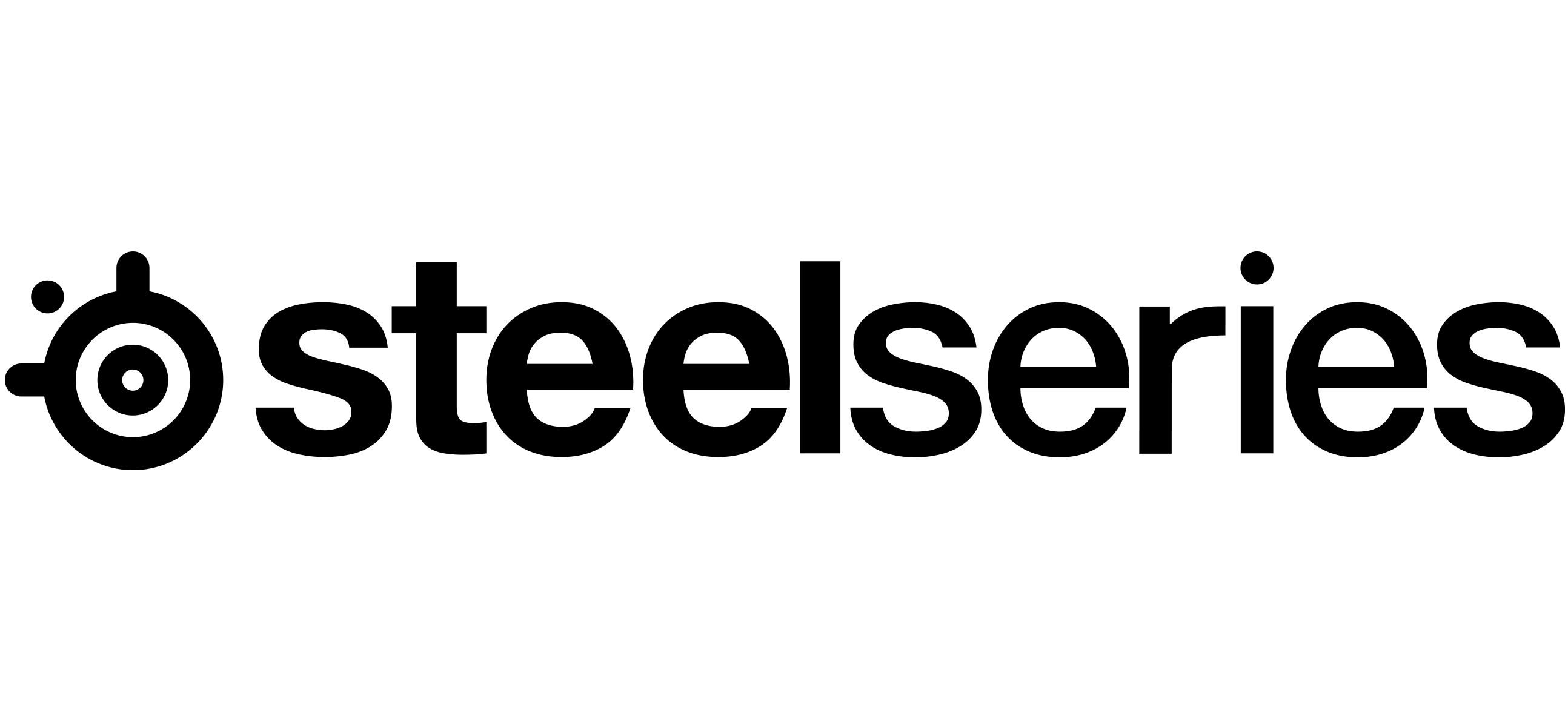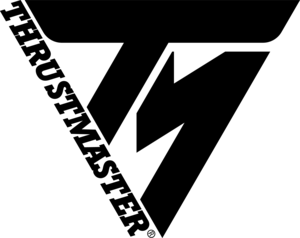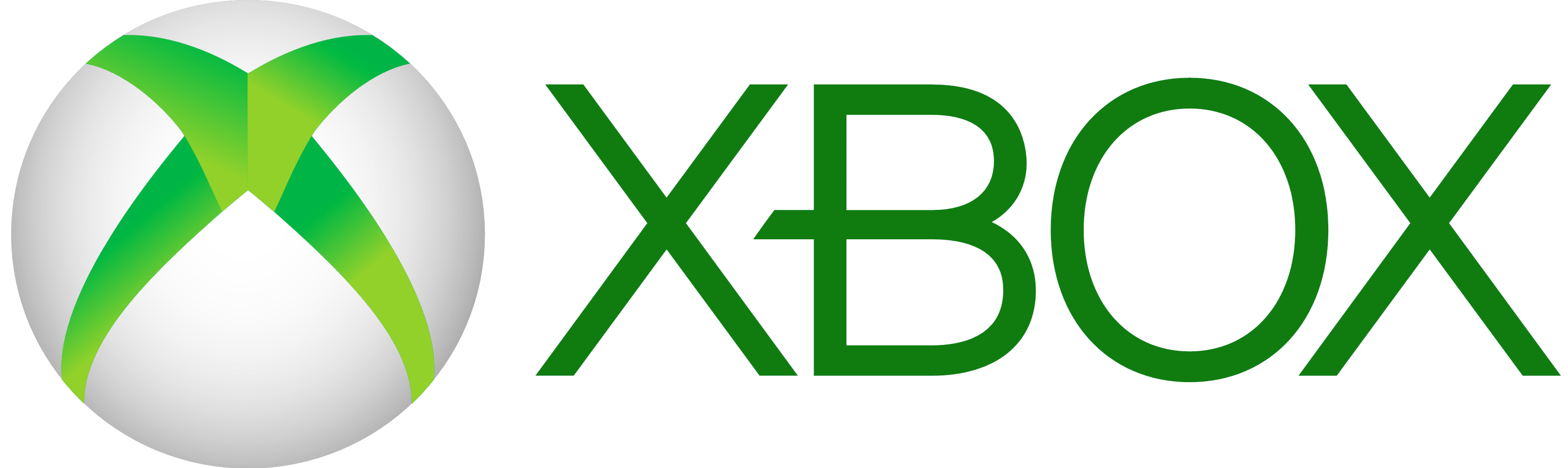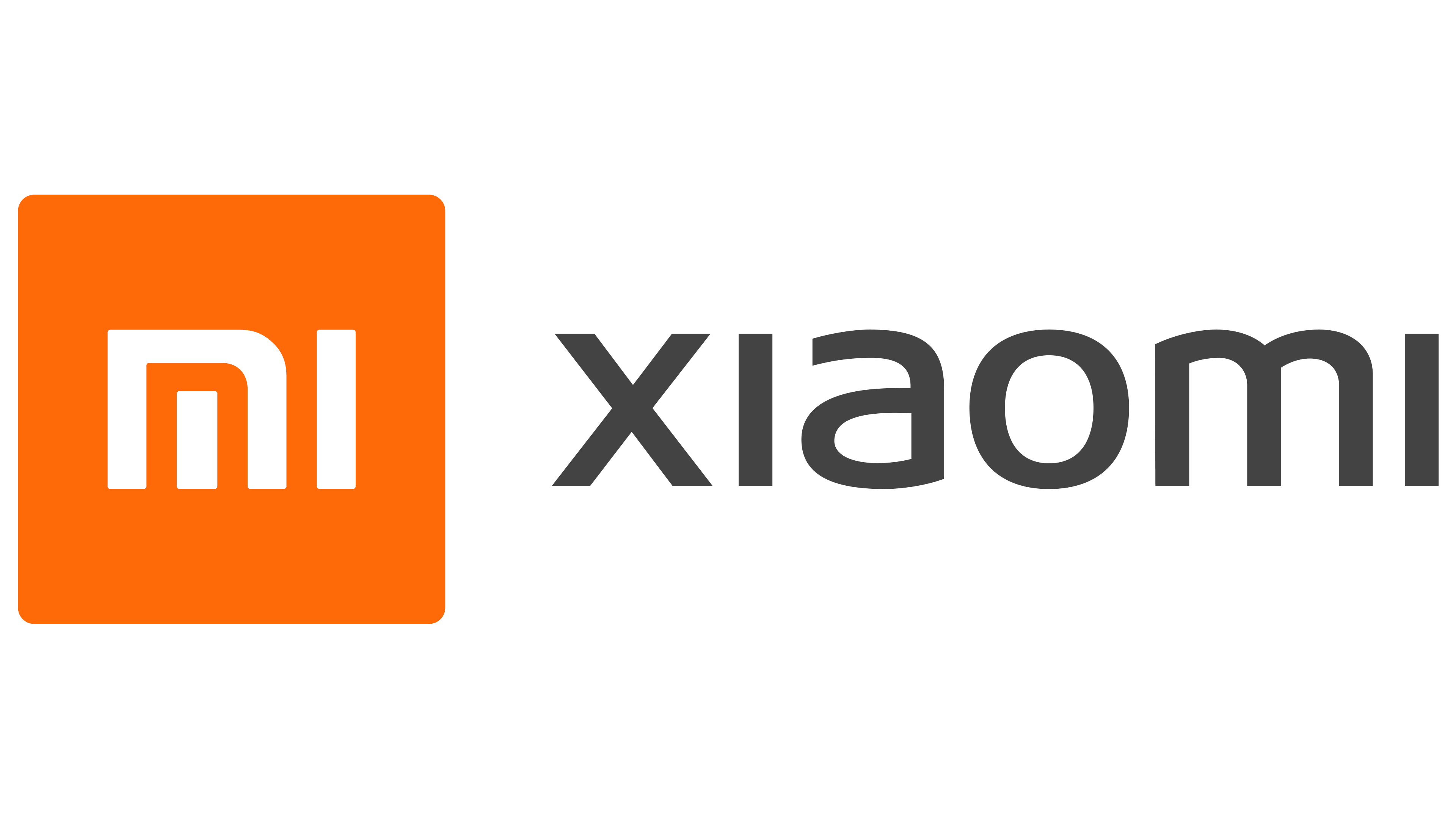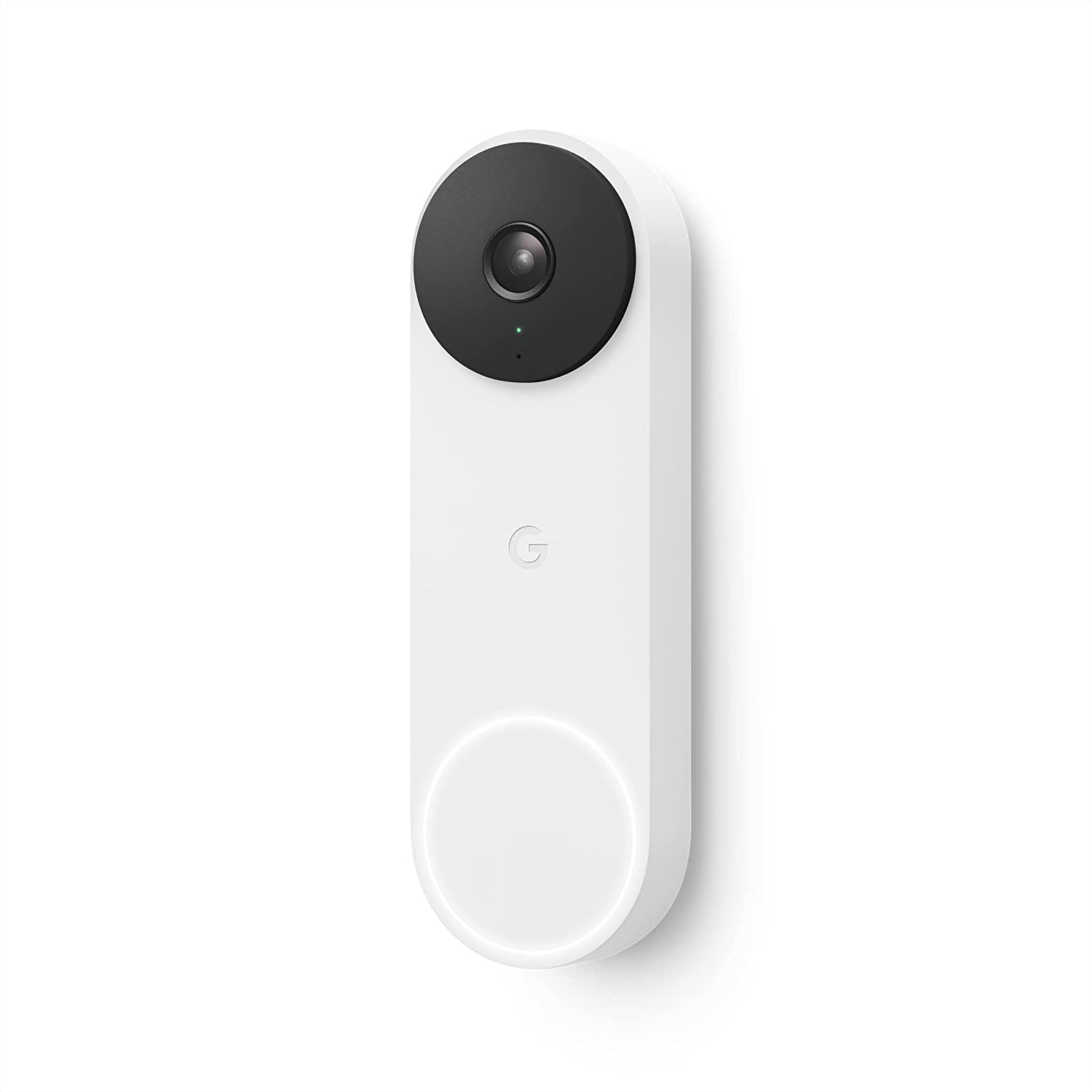קורא ספרים אלקטרוני עם פרסומות – Amazon Kindle Paperwhite 8GB – 11th Generation 2021

המלאי אזל
מוצרים משלימים
| תמונה | שם המוצר | מחיר | |
|---|---|---|---|
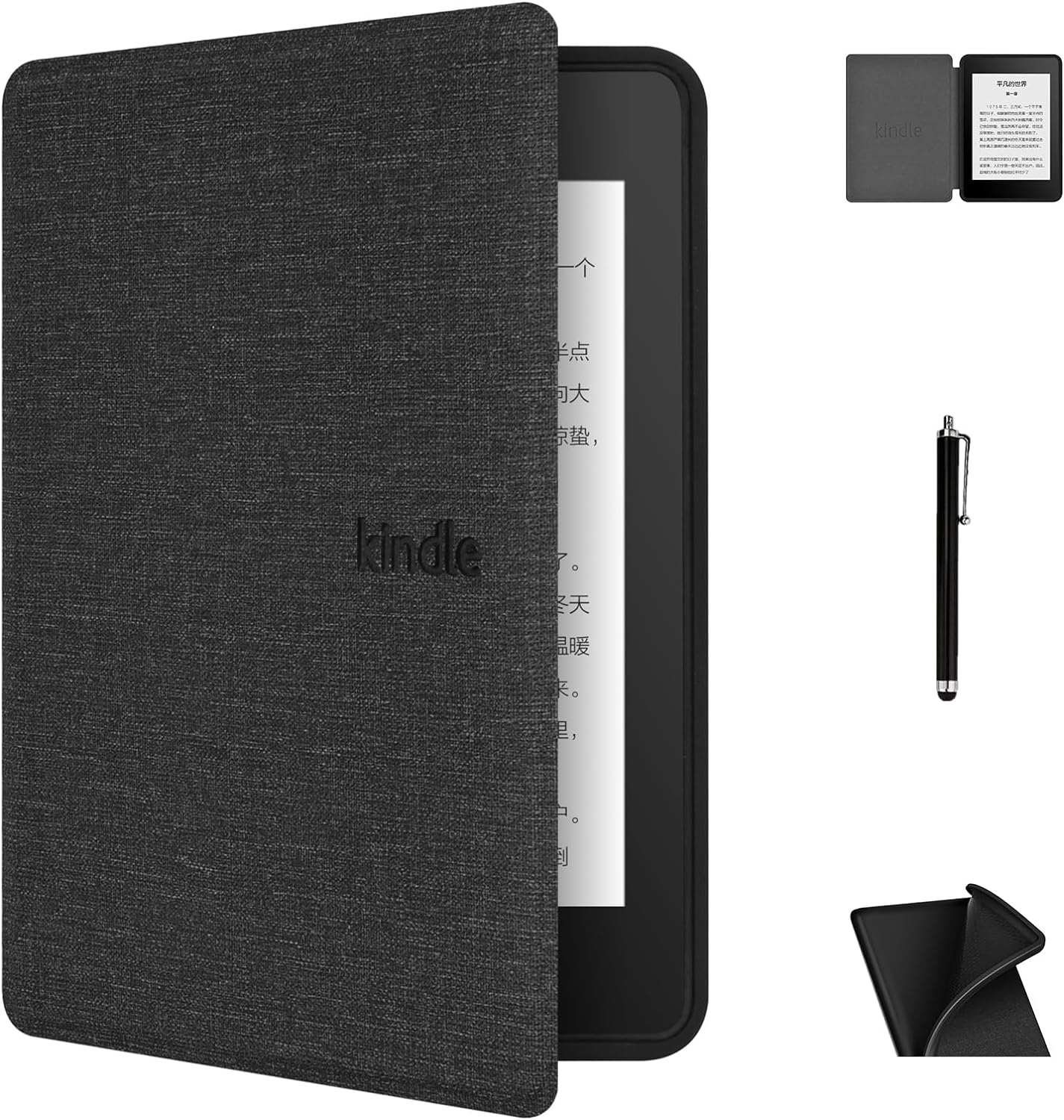
|
כיסוי לקורא ספרים קינדל Kindle Paperwhite 11 Case | ₪89.00 | + |
תיאור מוצר
Amazon Kindle Paperwhite
(עם פרסומות).
אחריות: 12 חודשים יבואן מורשה - כי שירות זה קודם כל !!!
Amazon Kindle Paperwhite 5 – 11th Generation 2021 Review
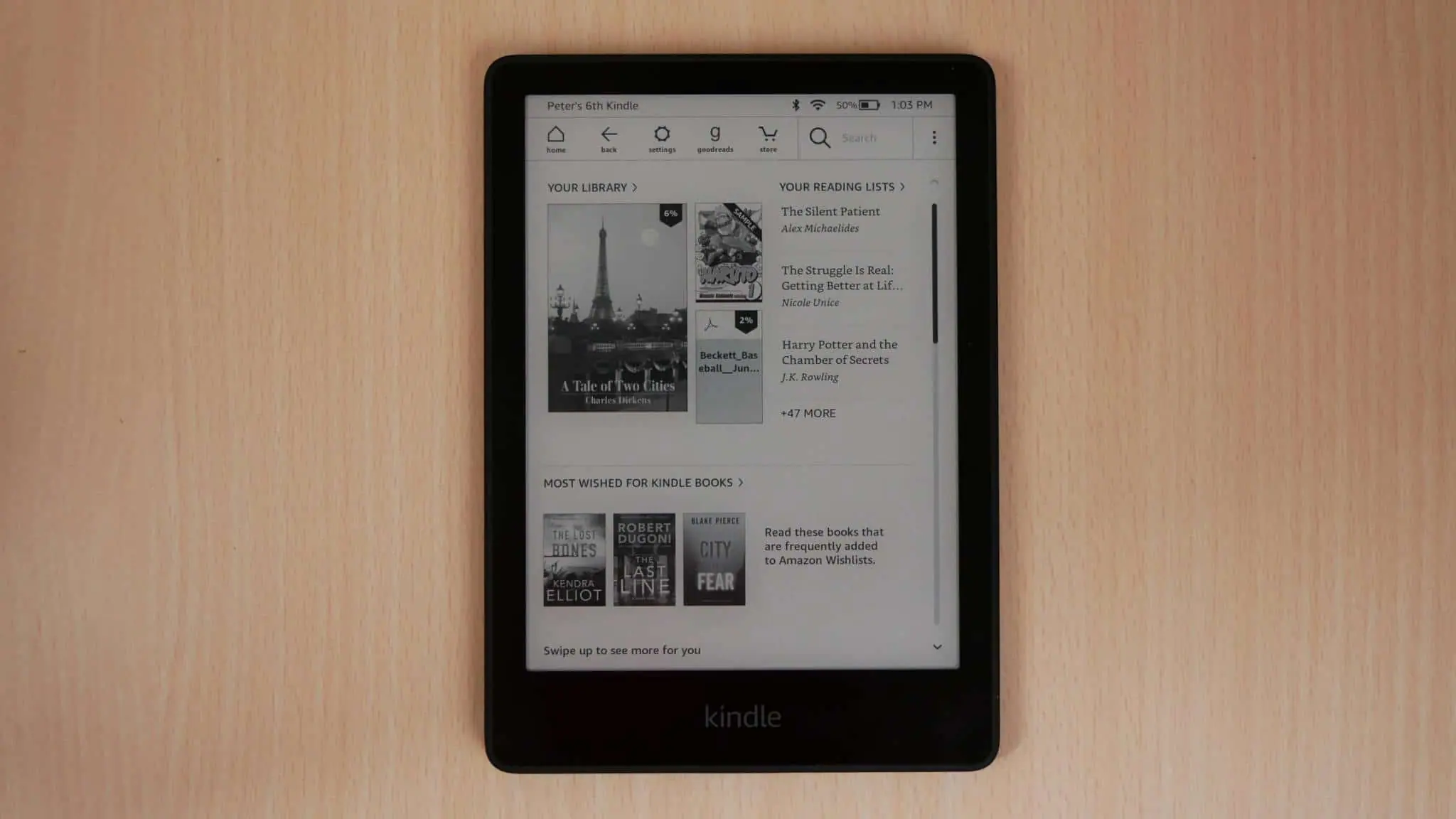
The Amazon Kindle is the most popular e-reader brand in the world, everyone has heard of it, even if they have never seen one in person before. The 11th Generation Kindle Paperwhite 5 is now available and there are a few major selling points. It is using a brand new E INK Carta 1200 display, which has increased page turn speed by over 20% and the overall performance of navigating around, is 50% faster than the previous generation. The large 6.8 display provides ample screen real estate for more text and manga looks really really good. Amazon has also introduced a new page turn animation system, which seamlessly blends the text. Should you buy the new Paperwhite?
Hardware

The Amazon Kindle Paperwhite 11th generation features a 6.8 inch E INK Carta 1200 touchscreen display with a resolution of 1236 x 1648 and 300 PPI. The Kindle Paperwhite 4, had an excellent lighting system, with 5 LED lights, but the Paperwhite 5 has 17 white and amber LED lights, giving users the ability to get a candlelight effect. This is the first time that Amazon brought over the warm light screen to the Paperwhite, it used to be a Kindle Oasis exclusive. The screen is flush with the bezel, protected by a layer of glass. I have found that glass reflects overhead light when reading indoors, such as a lamp. If you are reading outdoors, direct sunlight will also put glare on the screen. To be fair, the vast majority of e-readers have glass that protects the e-paper display.
One of the things that I like about the new Paperwhite is that the bezels are smaller. The sides and top have way less bezel, but the bottom looks a bit chunky. This has been one of the best new design changes. The whole screen to bezel ratio is certainly declining, hopefully this design standard will carry over to future Kindles.
Underneath the hood is a MT8113 SOC 1 GHZ processor, 512MB of RAM and 8GB of internal storage. You will be able to connect it up to your MAC or PC via USB-C to charge it or to transfer digital content. Amazon has decided to not provide cellular options for this generation, so there is no LTE/4G variants for purchase. Likely the company realized that this is nothing but trouble. US and international carriers will be sunsetting their 3G networks later this year. This will result in older Kindle models not being able to connect to 3G networks anymore.
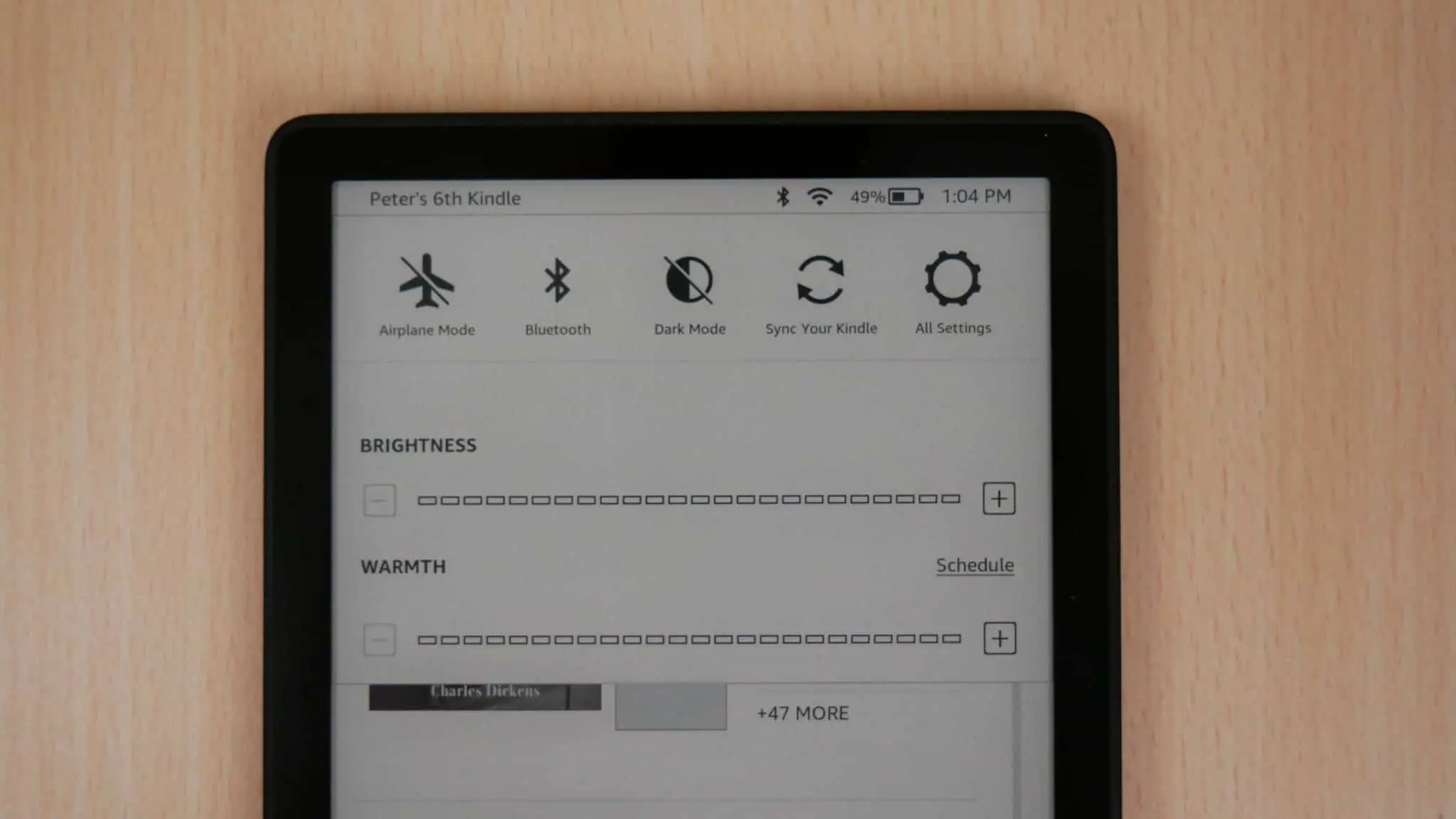
One of the big draws of the Kindle Paperwhite 5 is being able to purchase Audible audiobooks right on the e-reader and connect a pair of wireless headphones or an external speaker. This is because it is running Bluetooth 5.0. The sound quality is very good, but entirely depends on the quality of Bluetooth accessories. It is rated IPX8 to protect against accidental immersion in up to two meters of fresh water for up to 60 minutes, and up to 0.25 meters of seawater for up to 3 minutes. This is useful if you are reading in the bathtub or if you spill something on the Kindle, you can simply run it under tap water to clean it, without having to worry about damaging it. What is interesting about the USB-C port, is that it has moisture detection. If the device is wet, a notification will appear on the screen, and you will be unable to charge your Kindle until it is dry. Amazon says you can still use your Kindle after getting a liquid detection notice, but you just won’t be able to charge. The battery will last around ten weeks, which is very solid for an e-reader. It is powered by a 1700 mAh battery and the dimensions are 124.6 x 174.2 x 8.1 mm and weighs 205g.
The Paperwhite 5 is very minimalist, compared to previous models. The back is jet black and has a piano black embossed logo that says, Kindle. On the bottom of the unit is the USB-C port, power button and status indictor light. There is no home button or manual page turn buttons, there also isn’t any expandable storage via an SD card. Amazon also seems to be using different retail packaging with this generation, it is flimsy recycled cardboard and there is no protection of the Kindle, it just has a static proof bag. I can really see it getting damaged when delivery drivers just chuck in onto your porch. I am sure this has something to do with the company wanting to get carbon neutral.
Amazon is not breaking any new ground with the overall hardware design aesthetic. Sure it has a bigger screen, the lighting system is lights out better and USB-C is critical, but if you put it side by side with the previous generation Paperwhite with just the home screen showing or completely powered off, you wouldn’t notice much of a difference. One of the main differences are software based. Amazon is putting a priority on modernizing the entire UI and introducing new features.
Software
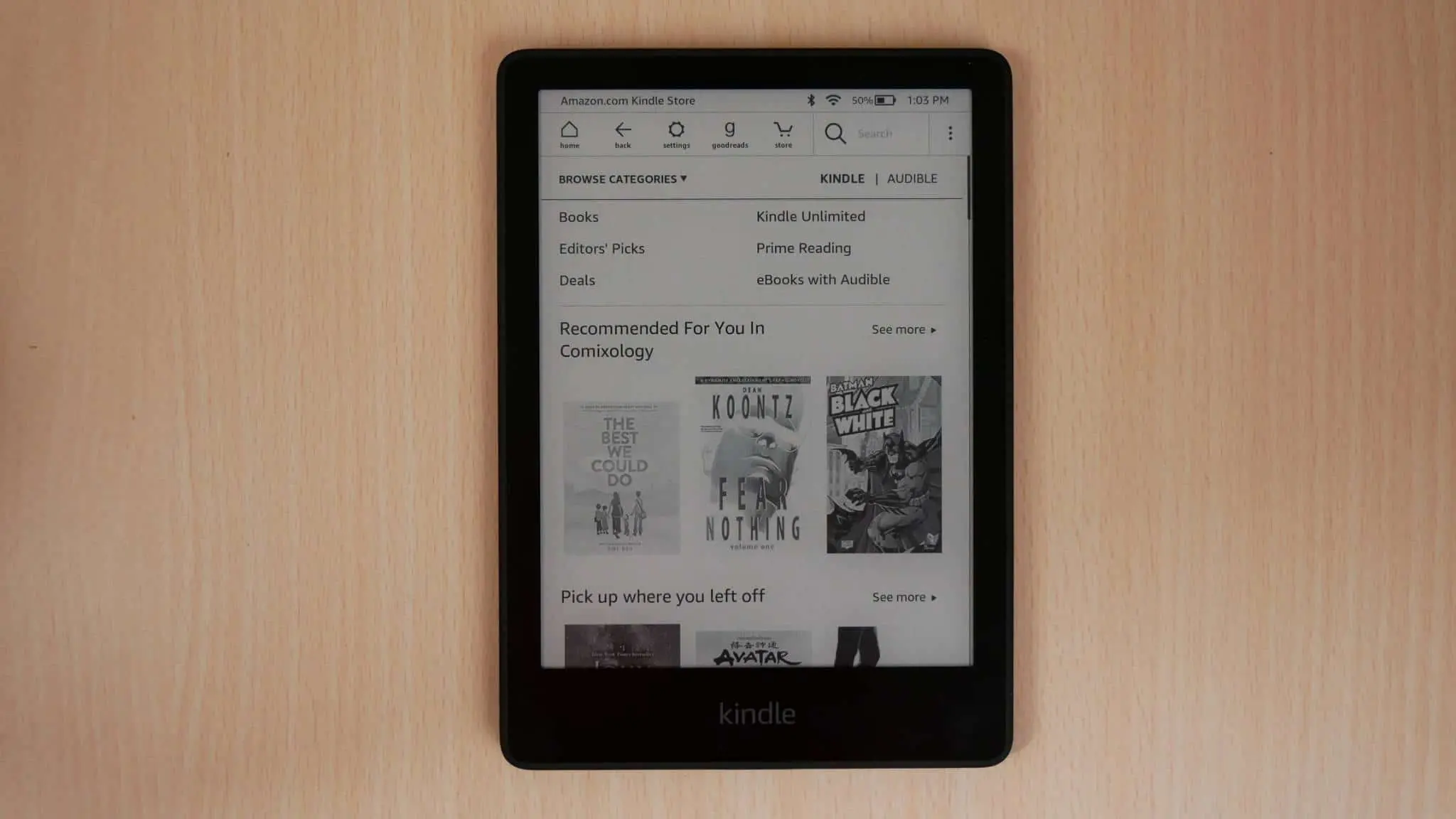
Amazon has always used Linux as their operating system for the Kindle, every single generation has employed it, and there are a few major reasons why. Linux is super stable and you can get away with using smaller batteries, since there are no background processes and all aspects of the e-reader is efficent at drawing less power. E INK does not generate any power on its own, it only does when the state changes. If you are navigating around the Kindle, going to the settings menu or clicking on Goodreads, power will be consumed, but once you just are reading what is on the screen, no further power is being put to the screen.
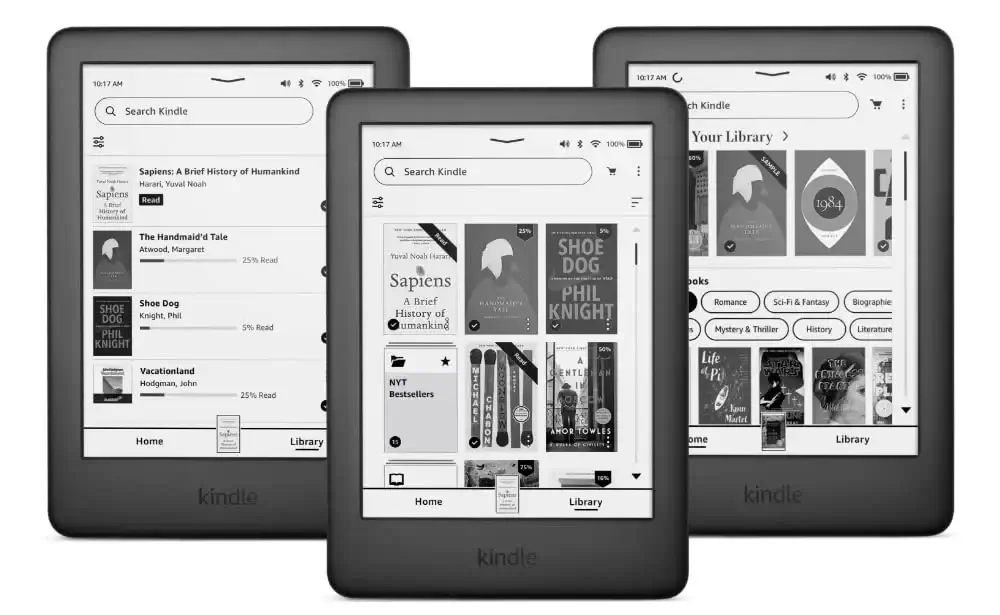
Amazon recently published a new firmware update that changes the home screen. They have set the default to showcase the latest books you are reading and it is no longer possible to switch to your library, as the default. On the main home screen, there is a larger cover image of the book you are recently reading and two other books, with smaller cover art. Above the main image is a shortcut to your library, this is the only easy way to visit it. There are two links on the very bottom of the screen, one says Home and the Library. When you are in the process of reading a book, there is a shortcut between Home and Library with a picture of the book you are reading. If you click on it, it automatically opens the book. The main UI elements at the top with the home, back button, Store, and Goodereads have disappeared. There is now a big search bar there instead, and next to that is a shopping cart button, which brings you to the Amazon Bookstore, where you can view and purchase ebooks and also audiobooks in select countries. Next to the shopping cart is the ubiquitous 3 dots, which open up the settings menu. You can do things like search for firmware updates and do advanced customizations. One of the things I like is how Amazon is now approaching the model number, before it gave you 4-5 things, such as the exact model number, what firmware you are running, now it says “Amazon Kindle Paperwhite 11th Generation.” This will be more relevant to know what Kindle you own in a couple of years from now, when Amazon releases new hardware.
If you want to change the front-lit display, color temperature system, turn on dark mode, pair new Bluetooth devices or change your WIFI, there is a little arrow on the very top, in the middle of the screen that points downwards. When you press this button, you will be able to change everything to suit your needs. The front-lit display have two slider bars that can be controlled, to adjust the lighting. You can just have the white led lights on, or have them both on at the same time, to provide a warm candlelight effect. There is also options to automatically control the brightness of the screen with the clock, whereas the Signature Edition has an ambient light sensor to do this, based on your environment. If you don’t want the lights on, you can completely shut them off, and no LED lights will be visible.
If you have a 11th Generation Kindle Paperwhite and want to save some money when you buying directly from Amazon, many people choose the model with Special Offers. There has been a fundamental change, adverts now longer show up on the home screen and they only now show when your Kindle is asleep. I think Amazon realized that adverts on the home screen was blocking valuable real estate, such as Amazon recommending books to you, which are based on your library and buying habits, so they are relevant. They are slowly showing more of these books with every new firmware update. The company has told Good e-Reader that they plan on introducing some quality of life improvements in the near future. You will be able to adjust the brightness of the display by swiping downwards on the screen to lower the luminosity and upwards to make it brighter, this is similar to the system Kobo employs.
The Kindle Store is likely the best digital bookstore in the world, they have the most content, when compared to Barnes and Noble Nook, Kobo or the Google Bookstore. This is likely due to them having far more relationships with publishers. You will find all of the latest bestsellers, timeless classics and also comics, magazines, manga, newspapers. You can search or click on titles you are interested in and download free samples to the library. There is also a buy it now button, basically the book description page looks very similar to the page on the Amazon website, including user reviews.
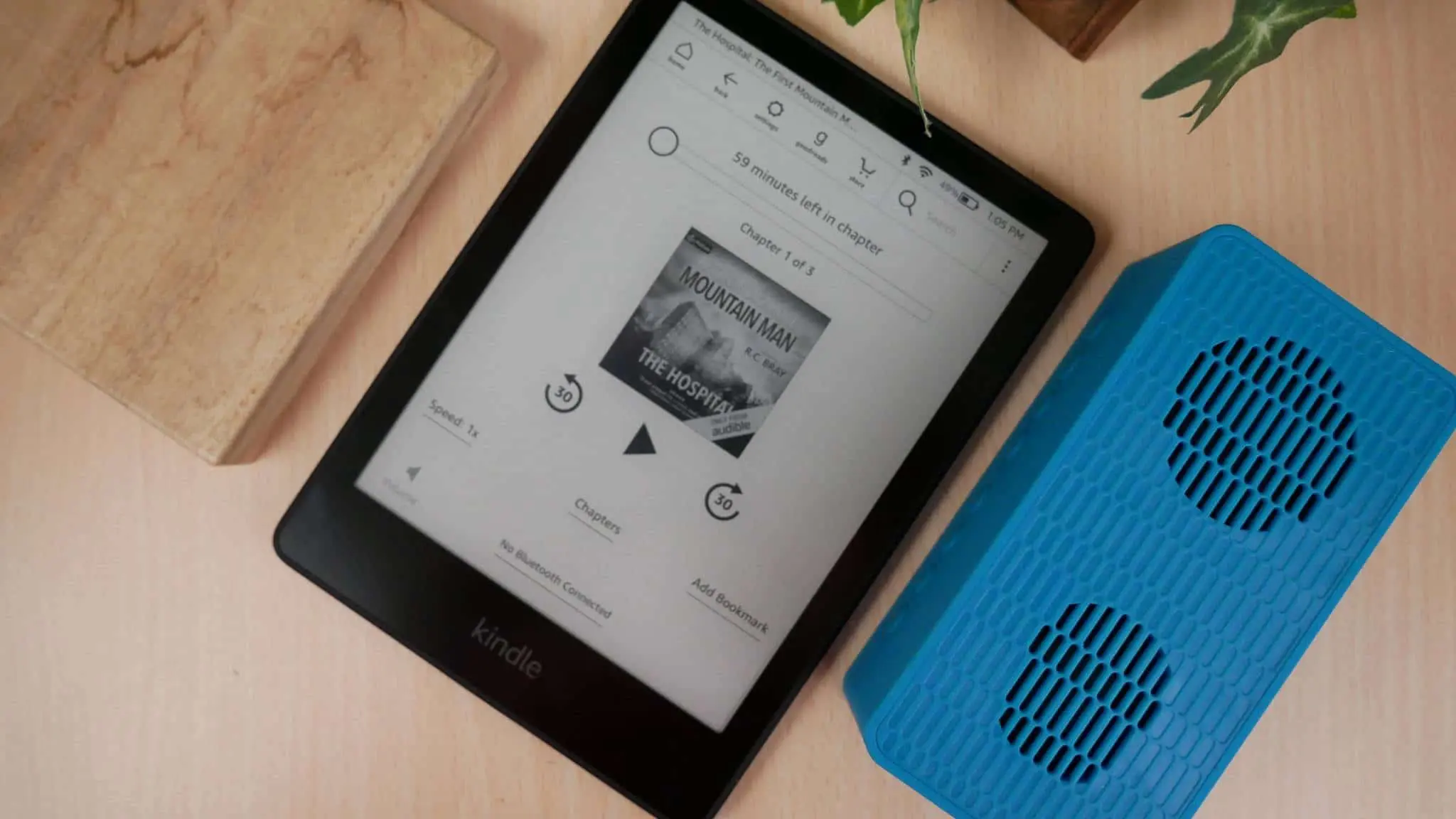
Audiobooks are a big draw, Audible is the most successful company in this space and have been around the longest. In select markets users will have another tab next to the bookstore, that says audiobooks. You can buy and listen to them right on the Kindle with the accompanied audiobook player. This is not fully featured as their main client for the Audible app for Android or iOS, but you can adjust the volume, playback speed, jump ahead to chapters, access the table of contents and even stop the audiobook from playing, after a certain timeframe, useful for people who like to fall asleep, while listening. It says at the very bottom what Bluetooth device is connected and you can even make a bookmark.
I like the feature where you can jump ahead or back 30 seconds. Really useful if you are leaving an audiobook playing, while run outside for a few minutes or take the trash to the curb, and can just jump back a minute or two and catch up with what you missed.
Reading
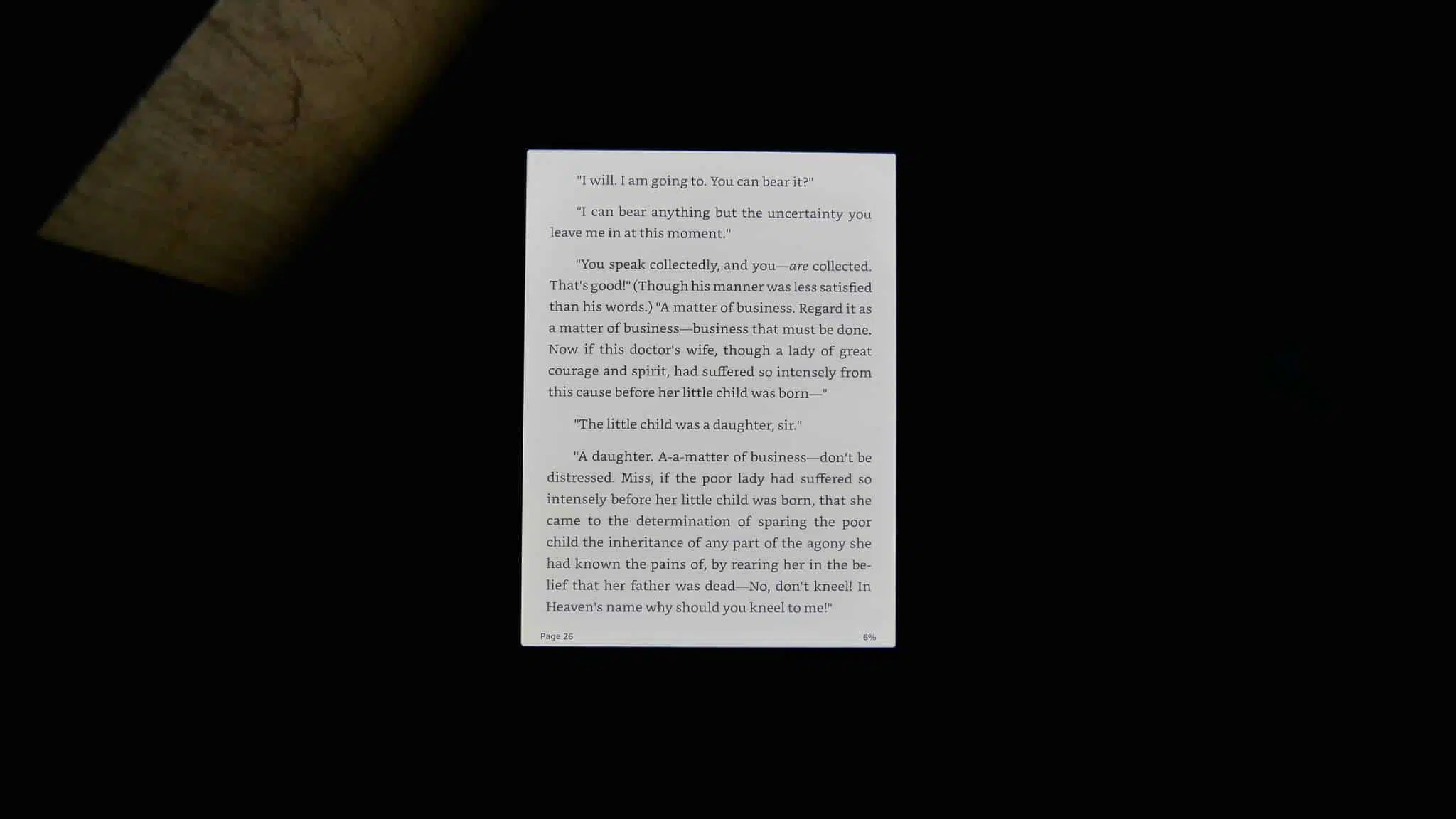
The Paperwhite 5, 11th generation supports books purchased from the bookstore, but also sideloaded books too. You can read ebooks in Kindle Format 8 (AZW3), Kindle (AZW), TXT, PDF, unprotected MOBI, PRC natively; HTML DOC, DOCX, JPEG, GIF, PNG, PMP through conversion; Audible audio format (AAX). This model has 8GB of storage, but you really only have access to 5.1GB, this is because the OS and all of the software takes up space.
There is a profile section of the reading app, where you can save save your settings. This includes lines spacing, margins font size, font type. You can share the Kindle with multiple family members and each one can have their custom settings. One of the features I dig about the e-reading experience is the ability to shut off things like time remaining in a chapter or what page you are on. Eliminating the status bar, or just giving the option to shut it off completely is truly excellent. You can configure this in the Aa menu. One of the best new features is the new page turn animation system. You can seamlessly blend pages, when flipping the page to another. This is a nice transitionary process, that is quite different than the Kindle app for Android or IOS, which have peak and turn animations. Speaking of page turns, this model has increased the speed by 20%, so they are even faster than the previous generation Paperwhite.
When reading a book, you can simply pinch and zoom to increase the size of the font. This is useful, since you no longer have to do this exclusively on the Aa menu. There are some options you can do while reading, such as long-pressing on a specific word or body of text. This will provide options, such as making a note, highlights or annotations. You can lookup words in the built in dictionary and also checkout what Wikipedia says. The Kindle also uses Bing Translations on all of their e-readers, so you can translate a specific word or a body of text from one language to another. If you highlight a block of text or a single word, instead of looking them up you can share them via Facebook, Twitter, GoodReads or Email.
All Kindle models have a system called X-Ray. If you have never used it before, it basically breaks down people, places and things. It will tell you all of the major and minor characters in the book and let you know on what page they were referenced and give a quick character biography. The Paperwhite 5 has an option in X-Ray called “Images” which will show you all of the images in a book you are reading. Most books just have cover art, but there are many genres such as autobiographies that have dozens.
The PDF experience is actually the best out of all of the Paperwhites released in the past. When you load PDF files on the device it handles them like a champ. A small mini-map with a screenshot of whatever page is displayed will be on the bottom right hand corner. This will help orientate and display the exact positioning. Page turn speeds are noticeably diminished compared to an ebook, but Kindles really weren’t built to support the format in a meaningful way. Overall there are a few notable features with PDF support. You can pinch and zoom to a piece of text and you can highlight it, select specific words or a body of text. There is options to translate it to a foreign language or just lookup the definition from the dictionary. A slider bar will help lighten or darken the document, depending on if it a scanned PDF that might not have the right color correction.
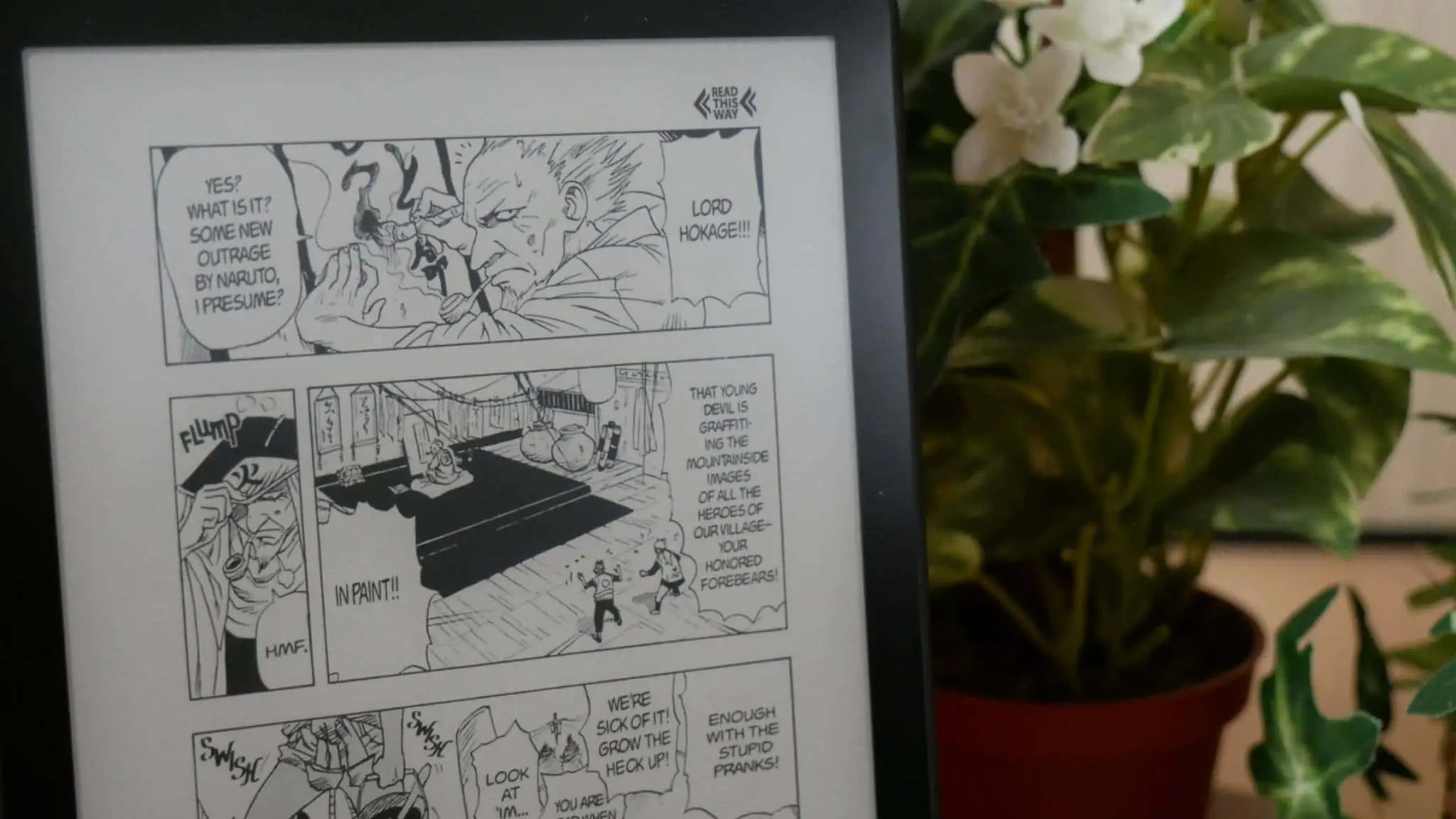
Manga support is actually really good. The extra large display provides more real estate. If you purchase them from the bookstore, they are optimized for the 6.8 inch screen and this ensures that you really don’t need to pinch and zoom to read speech bubbles. There is also a rapid page turn engine, where you can hold down on the left or right hand side of the screen and will jump super fast forward and backward, with a small window in the center of the screen that mentions how many pages you are turning. There is also a panel view feature, that works sort of like Comixology Guided View. Manga page turn speed is quick and robust, way better than the PDF support.
The Paperwhite 5 also has a number of other features, but they will heavily depend on if you are interested in them or not. Wordwise is basically a thesaurus of sorts that superimposes itself in the books you are reading. It gives alternative meanings to words such as “rampart” or “idiosyncrasy” right on the page that contains them. Family Sharing is a cool option, you can share any content purchased between Amazon accounts on the same e-reader. There is two adults and four children available to share eBooks, magazines or newspapers. There is also a Popular highlight system to see how often a specific book is highlighted by Kindle users worldwide. You can take a screenshot by touching the top right and bottom left.
Wrap up
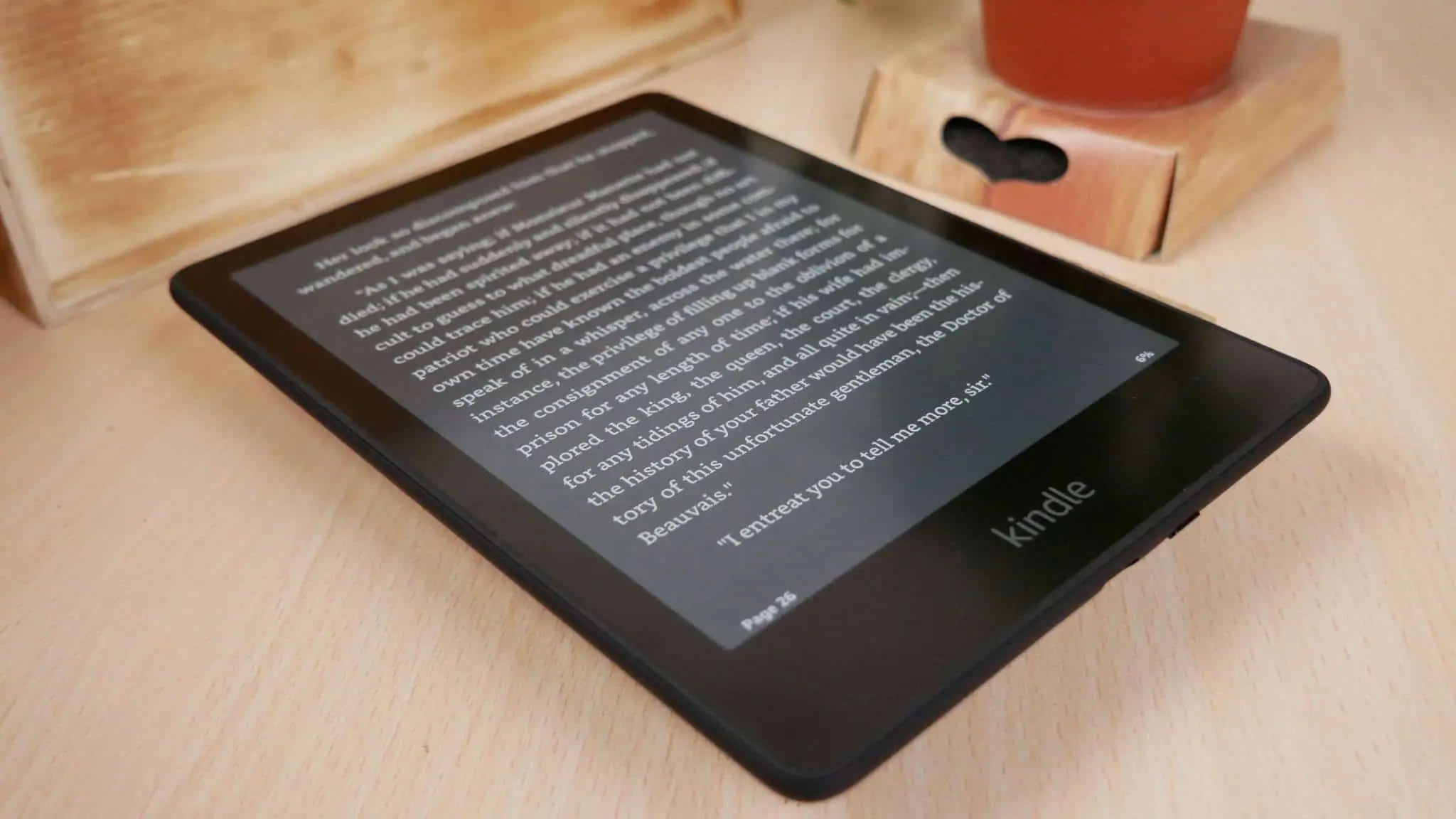
The 11th generation 2021 Amazon Kindle Paperwhite 5 is a great e-reader that has a number of serious benefits. The large 6.8 inch screen fits more text than ever before. This is useful for the everyman, but also if you wear glasses and need the fonts jacked up, you can do that and still have lots of text. The page turn animation system is really good and page turn speed increases to performance, ensure that there are no delays. If you have the 14.1 update or beyond, it might take some getting used to, most reviews I have seen of this e-reader never bothered to update it to the latest firmware, so they all have the old UI elements.
Should you buy this Kindle? If you have something older than a Paperwhite 3, I would go for it. If you have a base model Kindle, this is also a good upgrade. If you have a Kindle Voyage, this model isn’t even supported anymore, nor is it receiving any new updates, so I would also recommend upgrading. If you have the previous generation Paperwhite, I would not really upgrade, unless the extra screen size and color temperature system is a big enough draw.
This is some serious value for the money. It is hitting the market at $139 USD and $149 in Canada, I think this really gives the Kobo Libra 2 a run for its money.